Introduction
Follow these steps to perform a manual Java Update on a Windows machine. This procedure assumes the use of Windows Vista or 7 and that Java has already been previously installed.
Procedure
Click Start, and then click Control Panel. The Windows Control Panel appears.
On Control Panel, click Programs. The Programs and Features panel appears.
On this panel, look for the Java icon, and then click this icon. The Java Control Panel appears.
On this panel, select the Update tab.
On the Update tab, click the Update Now button. The first panel of the Java Update wizard appears.
On the Java Update Wizard, click the Install button. The Welcome panel appears.
On the Welcome panel, click Install. The McAfee install panel appears.
On the McAfee install panel, uncheck the security scan option (unless you really want to do this), and then click Install. A panel may appear requesting that you close certain open application.
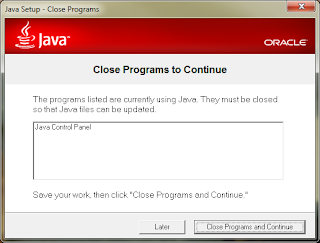
Click the Close Programs and Continue button. A status meter panel appears.
Java installation will take about a minute or two. Once it completes, you will see the Complete panel.
This completes this procedure. Happy Computing!
References
Follow these steps to perform a manual Java Update on a Windows machine. This procedure assumes the use of Windows Vista or 7 and that Java has already been previously installed.
Procedure
Click Start, and then click Control Panel. The Windows Control Panel appears.
On Control Panel, click Programs. The Programs and Features panel appears.
On this panel, look for the Java icon, and then click this icon. The Java Control Panel appears.
On this panel, select the Update tab.
On the Update tab, click the Update Now button. The first panel of the Java Update wizard appears.
On the Java Update Wizard, click the Install button. The Welcome panel appears.
On the Welcome panel, click Install. The McAfee install panel appears.
On the McAfee install panel, uncheck the security scan option (unless you really want to do this), and then click Install. A panel may appear requesting that you close certain open application.
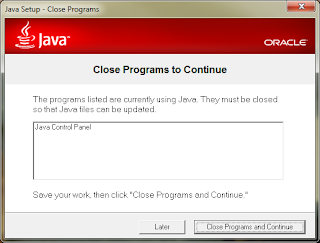
Click the Close Programs and Continue button. A status meter panel appears.
This completes this procedure. Happy Computing!
References








