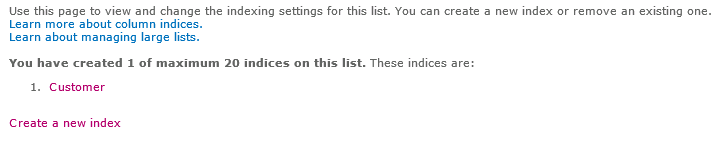Problem
You find the following entry in the SharePoint 2013 Central Administration Review problems and solutions
All Reports listing:
| Title | Missing server side dependencies. |
| Severity | 1 - Error |
| Category | Configuration |
| Explanation | [MissingWebPart] WebPart class [8307a780-2546-f10b-551f-0e692d0fce39] (class [Microsoft.Office.Server.Search.WebControls.SearchApplicationShortcutsList] from assembly [Microsoft.Office.Server.Search, Version=15.0.0.0, Culture=neutral, PublicKeyToken=71e9bce111e9429c]) is referenced [1] times in the database [CA Content], but is not installed on the current farm. Please install any feature/solution which contains this web part. One or more web parts are referenced in the database [Content CA], but are not installed on the current farm. Please install any feature or solution which contains these web parts.
[MissingWebPart] WebPart class [63104819-a32f-88b6-ab4a-7bbd4fbb40e8] (class [Microsoft.Office.Server.Search.WebControls.FarmSystemStatus] from assembly [Microsoft.Office.Server.Search, Version=15.0.0.0, Culture=neutral, PublicKeyToken=71e9bce111e9429c]) is referenced [1] times in the database [Content CA], but is not installed on the current farm. Please install any feature/solution which contains this web part. One or more web parts are referenced in the database [Content CA], but are not installed on the current farm. Please install any feature or solution which contains these web parts.
[MissingWebPart] WebPart class [9328cc53-be2c-1cca-f310-ddd573a106a5] (class [Microsoft.Office.Server.Search.WebControls.FarmSearchApplicationList] from assembly [Microsoft.Office.Server.Search, Version=15.0.0.0, Culture=neutral, PublicKeyToken=71e9bce111e9429c]) is referenced [1] times in the database [Content CA], but is not installed on the current farm. Please install any feature/solution which contains this web part. One or more web parts are referenced in the database [Content CA], but are not installed on the current farm. Please install any feature or solution which contains these web parts.
[MissingWebPart] WebPart class [4465f30a-0604-4d3c-39fd-ecdb8812f3f3] (class [Microsoft.Office.Server.Search.WebControls.SearchTopologyOverview] from assembly [Microsoft.Office.Server.Search, Version=15.0.0.0, Culture=neutral, PublicKeyToken=71e9bce111e9429c]) is referenced [1] times in the database [Content CA], but is not installed on the current farm. Please install any feature/solution which contains this web part. One or more web parts are referenced in the database [Content CA], but are not installed on the current farm. Please install any feature or solution which contains these web parts.
[MissingWebPart] WebPart class [a9bc1035-cf56-e003-8a4d-fff0bb3da148] (class [Microsoft.Office.Server.Search.WebControls.SearchApplicationSystemStatus] from assembly [Microsoft.Office.Server.Search, Version=15.0.0.0, Culture=neutral, PublicKeyToken=71e9bce111e9429c]) is referenced [1] times in the database [Content CA], but is not installed on the current farm. Please install any feature/solution which contains this web part. One or more web parts are referenced in the database [Content CA], but are not installed on the current farm. Please install any feature or solution which contains these web parts. |
| Remedy | For more information about this rule, see "http://go.microsoft.com/fwlink/?LinkID=142689". |
| Failing Servers | |
| Failing Services | SPTimerService (SPTimerV4) |
| Rule Settings | View |
Checking the the server's Application log, you see the following entry:
Log Name: Application
Source: Microsoft-SharePoint Products-SharePoint Foundation
Date: 12/29/2014 9:29:55 AM
Event ID: 6610
Task Category: Runtime
Level: Error
Keywords:
User: NOS\OCS.SVC.SPFARMP13
Computer: OCS-VS-WFE13P1.nos.noaa
Description:
Safe mode did not start successfully. Microsoft.SharePoint.WebPartPages.
WebPartPageUserException: This page has encountered a critical error.
Contact your system administrator if this problem persists.
at Microsoft.SharePoint.ApplicationRuntime.SafeControlsList.
GetSafeControlsListFromPath(SPWebApplication app, SPUrlZone zone)
at Microsoft.SharePoint.ApplicationRuntime.SafeControlsList..
ctor(SPWebApplication app, SPUrlZone zone)
at Microsoft.SharePoint.ApplicationRuntime.SafeControls..
ctor(SPWebApplication app, SPUrlZone zone)
Event Xml:
Searching the ULS for "WebPartPageUserException" you find this entry occurring at about the same time as the server event:
Safe mode did not start successfully. Microsoft.SharePoint.WebPartPages.
WebPartPageUserException: This page has encountered a critical error. Contact
your system administrator if this problem persists.
at Microsoft.SharePoint.ApplicationRuntime.SafeControlsList.
GetSafeControlsListFromPath(SPWebApplication app, SPUrlZone zone)
at Microsoft.SharePoint.ApplicationRuntime.SafeControlsList..
ctor(SPWebApplication app, SPUrlZone zone)
at Microsoft.SharePoint.ApplicationRuntime.SafeControls..
ctor(SPWebApplication app, SPUrlZone zone)
Further searching the ULS using the correlation ID from the above entry, you find a variety of other related entries, such as:
SharePoint Foundation Upgrade SPManager ajxka WARNING WebPart class
[8307a780-2546-f10b-551f-0e692d0fce39]
(class [Microsoft.Office.Server.Search.WebControls.SearchApplicationShortcutsList]
from assembly [Microsoft.Office.Server.Search, Version=15.0.0.0, Culture=neutral,
PublicKeyToken=71e9bce111e9429c]) is referenced [1] times in the database
[OCSSP_Content_CA], but is not installed on the current farm. Please install
any feature/solution which contains this web part.
0c8ada9c-a30f-2064-a6e5-363947a1b323
Note the
Microsoft.Office.Server.Search.WebControls class denoted in this last entry. This indicates the source of the problem. There are two solutions that have worked for me in the past: one involves simply navigating to the Farm Search Administration and Search Service Administration pages and refreshing them (CTRL+F5). The other involves making minor edits to these pages. Both are presented here.
Solution
- Refresh Search Administration pages
- Launch CA as a farm administrator with sharepoint_shell_access role.
- Navigate to: General Application Settings > Search > Farm Search Administration.
- Press CTRL + F5 a few times.
- On the Farm Search Administration page, click the Search Service hyperlink.
- Press CTRL + F5 a few times.
- Navigate back to: Central Administration landing page > Monitoring > Review problems and solutions.
- Click the title hyperlink, Missing server side dependencies.
- On the ribbon, click the Reanalyze Now button.
- Click Close. Wait a few minutes.
- Edit the Search Administration Pages
- Launch Central Administration.
- Navigate to: General Application Settings > Search > Farm Search Administration.
- Click Settings > Edit page.
- Make any change to a web part (e.g., change the title of a web part), and then undo (don't worry: this won't break anything).
- Save the web part, and then exit edit mode.
- Navigate to: General Application Settings > Farm Search Administration > Search Administration.
- Click Settings > Edit page.
- Make any change to a web part (e.g., change the title of a web part), and then undo.
- Save the web part, and then exit edit mode.
- Navigate to: Monitoring > Health Analyzer > Review problems and solutions.
- Click on the error, Missing server side dependencies.
- Click the Re-analyze Now button.
- Click Close.
- Wait a minute or two.
- Click the error link again.
References
Notes
- Unlike in 2010, navigating to the page and refreshing it is sometimes insufficient for resolving this issue in 2013.
- You will find this issue cropping up again after running the SharePoint Products Configuration Wizard or psconfig.exe. Or After rebuilding the Search Service application.
- In step 15) above, if the error persists, try navigating to the Farm Administration page and refreshing it a couple of times, then do this for the Search service page as well. Then re-analyze the rule. I have found this to work.
- UPDATE (6/13/15): I see this rule violation appear after every monthly farm update. This time, after the May 2015 patch, I let it sit without trying to resolve it. Recently, I used the old simple refresh search administration pages method to resolve it, and this worked (to my amazement). I don't know why it sometimes works and doesn't at other times.