Introduction
This posting presents steps for resolving two common Visio Web Access problems:
Both these problems can be caused by simple configuration or permissions issues that are easily rectified.
Solution
This posting presents steps for resolving two common Visio Web Access problems:
Both these problems can be caused by simple configuration or permissions issues that are easily rectified.
Solution
- Visio Web Access: Sorry, we couldn't open your file using this feature. Visio Web Access is not available on this site.
- Ensure these site and site collection features have been activated:
- SharePoint Server Enterprise Site features
- SharePoint Server Enterprise Site Collection features
- Ensure this SharePoint service on server has been started:
- Visio Graphics Service
- Ensure this service application status is started:
- Visio Graphics Service
- Connection to Visio Graphics Service
- Error: The server failed to process the request.
- Ensure the Visio Web Access service application pool identity has been mapped to the farm content database SPDataAccess role or greater permission level
References
- SharePoint 2013: Service Applications list
- Visio - bug - The server failed to process the request
- Visio Graphics Service service application
- How to Setup and Configure Visio Graphics Service in SharePoint 2013
- Sorry, we couldn't open your file using this feature. Visio Web Access is not available on this site.
Notes
- The following are conclusive indications regarding the "failed to process the request" error:
- Seen in the ULS logs: Insufficient SQL database permissions for user 'Name: domain\service.account SID... ImpersonationLevel: None' in database '[the Central Administration content database]' on SQL Server instance [your farm DB server name or alias]'...
- Seen in the server's Application logs: same.

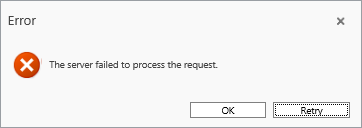

2 comments:
Hi Al,
I always like and appreciate your tech tips. For this one, I'm seeing an issue#1 even in SharePoint Server 2013 Standard, where Visio Graphics Service is not available. So your solution won't work with Standard.
Hi - the Visio Graphics Service application must be running and connected (via service application association) to the web application for you to be able to successfully publish and view Visio Web Access drawings.
Post a Comment