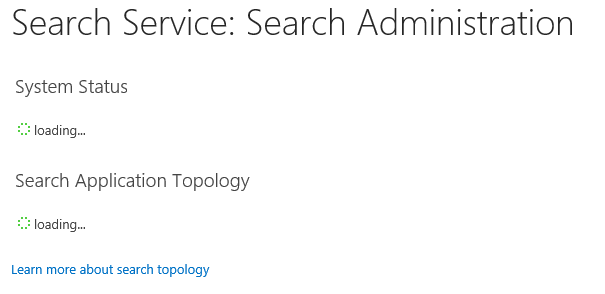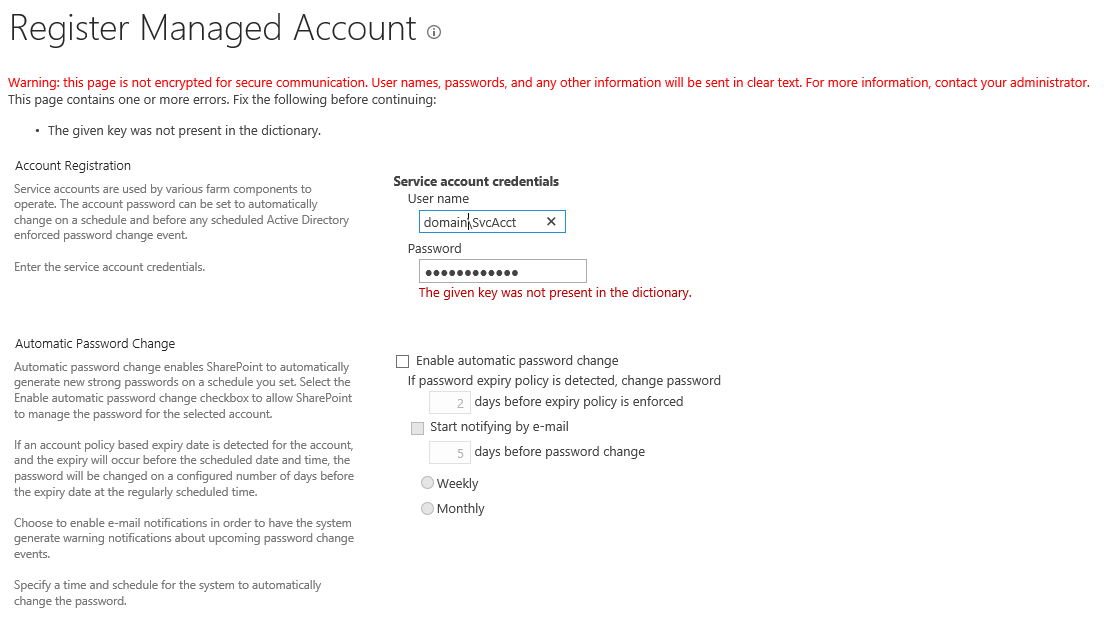Problem
You are deploying the Excel Calculation Service to a SharePoint 2013 farm. You create the new service application without issue and configure it with the farm's application service account. you then connect to the user site, click on an Excel file, but then experience the following message:
Solution
You are deploying the Excel Calculation Service to a SharePoint 2013 farm. You create the new service application without issue and configure it with the farm's application service account. you then connect to the user site, click on an Excel file, but then experience the following message:
Solution
- Ensure that the Excel Calculation Services service account is mapped to the content database as dbo.
- To get the service account associated with a service application:
- Open a SharePoint Management Shell
- Find the Application Pool for the Excel Calculation Services service application by executing: Get-SPServiceApplication | Select Name, ApplicationPool | Sort-Object Name | Format-List
- Find the service account for this application pool by executing: Get-SPServiceApplicationPool