Problem
You navigate to the top level Site Settings for a site collection and do not see the Popularity and Search Reports in the Site Collection Administration group. This is likely due to not yet activating the Reporting feature for the site collection.
Solution
You navigate to the top level Site Settings for a site collection and do not see the Popularity and Search Reports in the Site Collection Administration group. This is likely due to not yet activating the Reporting feature for the site collection.
Solution
- Navigate to the top level site collection's Site Settings page.
- In the Site Collection Administration group, click Site Collection Features.
- On the Site Collection Features page, scroll down until you see the Reporting feature, and then click the Activate button. The page will refresh to show the new status of the feature.
- Navigate back to the top level site collection's Site Settings page.
- In the Site Collection Administration group, click the Popularity and Search Reports link. You will also find a new link in the Site Administration group, Popularity Trends.
- A new report now appears in the Usage Reports group: Usage.
- You'll also see a new option appear in the FILES ribbon's Share & Track group:
- But look: the Site Collection Web Analytics reports and Site Web Analytics reports links are no longer displayed in the Site Actions group after activing the Reporting feature for the site collection:
- The actual pages, though, are still there: only the links to them have been removed from Site Settings. To see these reports, just append the following to your site or site collection path: _layouts/15/usageDetails.aspx. Note though that there isn't much to these reports anymore. SharePoint 2013 does not provide as much usage data nor organize it as well as SharePoint 2010 did. There are some tools available to help you build usage reports via web server logs: The SharePoint Flavored Weblog Reader(SFWR) v1.4.
- Popularity Trends option missing in SharePoint 2013 document library ribbon interface
- View Popularity Trends and Most Popular Items
- SharePoint 2013: How to Choose Between Web Analytics and Google Analytics
- Capabilities and features in SharePoint 2013
- Changes from SharePoint 2010 to SharePoint 2013
- Set IIS Log Fields via PowerShell
- The SharePoint Flavored Weblog Reader(SFWR) v1.4



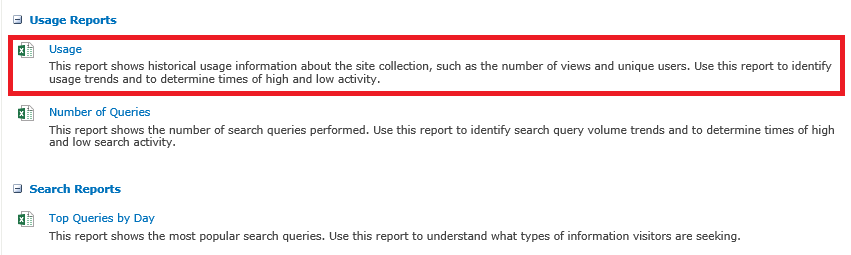


No comments:
Post a Comment