Problem
You'ev performed a new installation or upgraded an existing installation. The following error is occuring frequently in the System Event Log of a Windows Server 2003 R2 Enterprise Edition machine hosting an instance of Microsoft Office SharePoint Server (MOSS) 2007 Enterprise:
Event Type: Error
Event Source: DCOM
Event Category: None
Event ID: 10016
Date: 3/25/2011
Time: 6:15:15 PM
User: CORP\spservice
Computer: 2003K1
Description:
The application-specific permission settings do not grant Local Activation permission for the COM Server application with CLSID {61738644-F196-11D0-9953-00C04FD919C1} to the user CORP\spservice SID (S-1-5-21-1450330090-4081781163-1502405366-1106). This security permission can be modified using the Component Services administrative tool. For more information, see Help and Support Center at http://go.microsoft.com/fwlink/events.asp.
Troubleshooting
In this case CORP\spservice is a domain user account assigned to running SharePoint services on Windows Server 2003K1 and granted minimum privileges. Here's one way to resolve it. First you need to determine what service is associated with the CLSID presented in the error. Copy the COM server application CLSID.
Launch regedt32.
The Registry Editor appears.
From the Edit menu select Find... and then paste in the CLSID number.
Click the Find Next button. A search of the registry is performed.
Note the service name listed at the top on the right: IIS WAMREG admin Service. Now you know what service to work with. Now go to Component Services in order to edit its permissions. Go Administrative Tools > Component Services.
Expand Computers > My Computer > DCOM Config.
Scroll down until you find IIS WAMREG admin Service.
Right-click on IIS WAMREG admin Service and then select Properties.
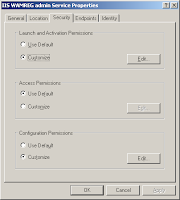
Click the Edit button in the Launch and Activation Permissions group.
Add the account identified in the error message. In this case the account is CORP\spservice. Then assign this account Local Launch and Local Activation.
Click OK. Now restart Internet Information Services (IIS). Go Administrative Tools > Internet Information Services (IIS) Manager.
Right-click the web server (in this case 2003K1) choose All Tasks and then select Restart IIS...
The Stop/Start/Restart... dialog appears.
Select Restart Internet Services on [your web server] in this case 2003K1 and then click OK. It takes only a few moments. Afterwards monitor the Windows Server System Event log for the next day to ensure that the GPO does not interfere with these local settings. This completes this troubleshooting procedure. All references used in this troubleshooting procedure are provided in the References section. Note that there's no need to reboot the server. Happy Computing!
References
You'ev performed a new installation or upgraded an existing installation. The following error is occuring frequently in the System Event Log of a Windows Server 2003 R2 Enterprise Edition machine hosting an instance of Microsoft Office SharePoint Server (MOSS) 2007 Enterprise:
Event Source: DCOM
Event Category: None
Event ID: 10016
Date: 3/25/2011
Time: 6:15:15 PM
User: CORP\spservice
Computer: 2003K1
Description:
The application-specific permission settings do not grant Local Activation permission for the COM Server application with CLSID {61738644-F196-11D0-9953-00C04FD919C1} to the user CORP\spservice SID (S-1-5-21-1450330090-4081781163-1502405366-1106). This security permission can be modified using the Component Services administrative tool. For more information, see Help and Support Center at http://go.microsoft.com/fwlink/events.asp.
Troubleshooting
In this case CORP\spservice is a domain user account assigned to running SharePoint services on Windows Server 2003K1 and granted minimum privileges. Here's one way to resolve it. First you need to determine what service is associated with the CLSID presented in the error. Copy the COM server application CLSID.
Launch regedt32.
The Registry Editor appears.
From the Edit menu select Find... and then paste in the CLSID number.
Click the Find Next button. A search of the registry is performed.
Note the service name listed at the top on the right: IIS WAMREG admin Service. Now you know what service to work with. Now go to Component Services in order to edit its permissions. Go Administrative Tools > Component Services.
Expand Computers > My Computer > DCOM Config.
Scroll down until you find IIS WAMREG admin Service.
Right-click on IIS WAMREG admin Service and then select Properties.
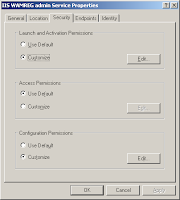
Click the Edit button in the Launch and Activation Permissions group.
Add the account identified in the error message. In this case the account is CORP\spservice. Then assign this account Local Launch and Local Activation.
Click OK. Now restart Internet Information Services (IIS). Go Administrative Tools > Internet Information Services (IIS) Manager.
Right-click the web server (in this case 2003K1) choose All Tasks and then select Restart IIS...
The Stop/Start/Restart... dialog appears.
Select Restart Internet Services on [your web server] in this case 2003K1 and then click OK. It takes only a few moments. Afterwards monitor the Windows Server System Event log for the next day to ensure that the GPO does not interfere with these local settings. This completes this troubleshooting procedure. All references used in this troubleshooting procedure are provided in the References section. Note that there's no need to reboot the server. Happy Computing!
References
- The application-specific permission settings do not grant Local Activation permission for the COM Server application with CLSID - MOSS / SharePoint 2007 Server Issues Revisited
- How to Fix Sharepoint 2010 DCOM 10016 Error on Windows Server 2008 R2
- {61738644-F196-11D0-9953-00C04FD919C1} Local Activation SharePoint
- 61738644-F196-11D0-9953-00C04FD919C1 Launch Permissions
- Add the Log on as a service right to an account
- EventID.NET
- Event ID error messages 10016 and 10017 are logged in the System log after you install Windows SharePoint Services 3.0
- Event ID 10016, KB 920783, and the WSS_WPG Group
- This error also occurs in SharePoint 2010 deployments and can be resolved in a similar fashion.














No comments:
Post a Comment